D&B Market Insight
Turn your data into knowledge with access
to D&B's premier database management, data cleansing, integration
and enhancement applications and services. Top companies in the world
rely on D&B to pinpoint the best prospects, grow existing customer
relationships and maximize their spend.
D&B Market Insight can help you…
Find companies
that are similar to your current customers Run targeted campaigns
to increase your Return on Investment Integrate multiple
databases under one view Produce reports related to your customers and prospects
Log in and let D&B Market Insight
help you turn your data into knowledge.
Market Insight Live Demo
Market Insight allows you to create both simple and complex selections and
then to apply any of the numerous analysis techniques to visualize your data.
To start, drag a variable from the list in the System Explorer window on the
left of the screen onto the selection window called “New Selection 1”. Then
select the values you would like by highlighting one or more from the window at
the bottom of the selection and checking the checkboxes. Other variables can be
added to this selection by dragging them on to the same selection window. To
count the selection press the green play button at the top left of the selection
window. The count result will appear in the colored box at the bottom right of
the selection window. The selection can be modified by dragging the variables
already on the selection into new places, or by selecting one variable in the
window and pressing the right mouse button to bring up a menu of options.
Once you are happy with a selection, use one of the tools from the Toolbox
window. Drag the “Data Grid” tool from the Toolbox window onto the selection
window and a blank grid will appear. The Data Grid provides a way of browsing
through the individual records chosen by a selection. Drag on one or more
variables from the System Explorer onto the grid to choose what information is
to be displayed. Then press the green play button to display the data for the
selection. Notice that the original selection can be displayed again by
clicking on the vertical “Selection” tab at the bottom left of the selection
window.
A “Cube” tool can then also be applied to the selection and Data Grid. This tool
allows “cross tabs” to be built up with 1, 2, 3 or more dimensions and then for
the tables to be “pivoted”. Drag the “Cube” tool from the Toolbox window onto
the selection window and a blank cube will appear. Pick a variable from the
System Explorer and drag it onto the horizontal “Drop you variable here” box on
the Cube. Do the same for the vertical box too. Then press the green play button to
display the cube. Try then dragging one of the boxes that has the name of the
variable chosen onto the other one to pivot the table.
You can get more help on how to use selections and the available tools from the
help pages. These can be found by selecting the Help menu and choosing either the help
contents, index or search pages. You can also attend live or recorded training sessions
found on the Market Insight login page under the heading Training.We also have a variety
of training and How To documents available under the Reference section of the login page.
Click here to run Market Insight - now!
Launching Market Insight
|
To run Market Insight you must download and install the Market
Insight Launcher. When you click on the above link you will be asked whether
you want to Run or Save the Market Insight Launcher installation program
(see diagram).
Click on Run.
|
 |
Installation
The installer program will then start, and ask some questions about where it
should be installed. Choose the default answers by just clicking the “Next
>” button and then the “Finish” button when it appears. This will place an
entry in your “All Programs” Start menu and a shortcut on your desktop (see
diagram). Double-click on this icon to start the Market Insight Launcher.
This program connects back to the D&B website to download the latest version
of Market Insight.
| The first time you run the launcher it will download all the
required software components, which might take a few minutes, depending on your
internet connection. You will see a progress bar as the components download
(see diagram). When Market Insight is completely downloaded the program
will run and the login screen will be presented. |
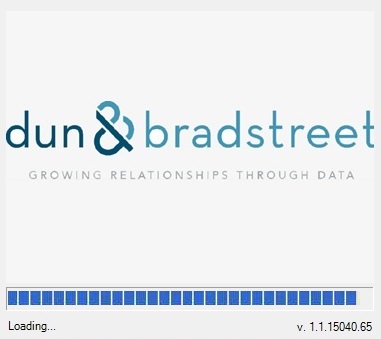 |
When you use Market Insight subsequent times, the components will already
be downloaded and so the login screen will appear much more quickly.
Compatibility
Note that Market Insight will only work on computers running Microsoft Windows 7, Windows 8 and Windows 10 too. Market Insight will not run on old version of Windows as these operating system cannot run the Microsoft .Net 4.6.2 Framework platform on which Market Insight is based.
Technical Support
800-618-7466
email
|

